In this article, we will describe how to clear all cookies in your browser and access privacy settings. The browsers we will cover are:
Microsoft Edge
Cleaning Cookies:
Add: edge://settings/privacy to your address bar and hit enter. You will see below privacy hub.
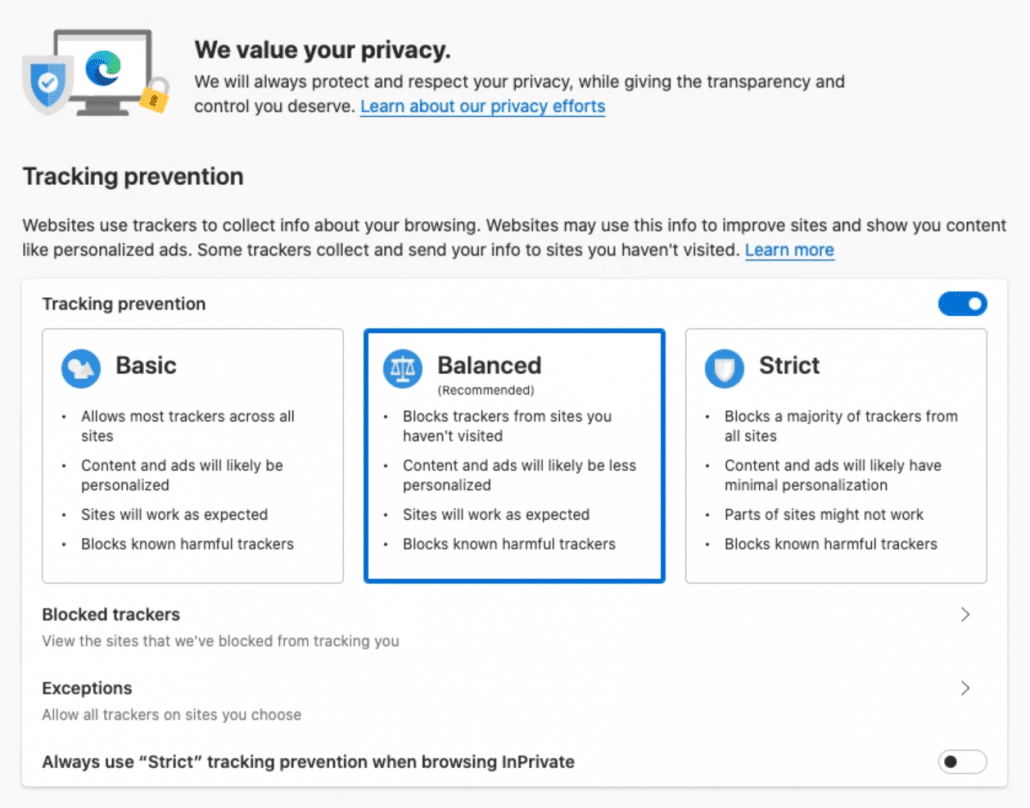
Go to Clear browsing data > Clear browsing data now > Choose what to clear. For best results, we suggest clearing all-time cookies and other site data. If needed, you can clear all data. Please remember some cache will be deleted, therefore you need to log in again. Maybe a good time to check how strong your password actually is!
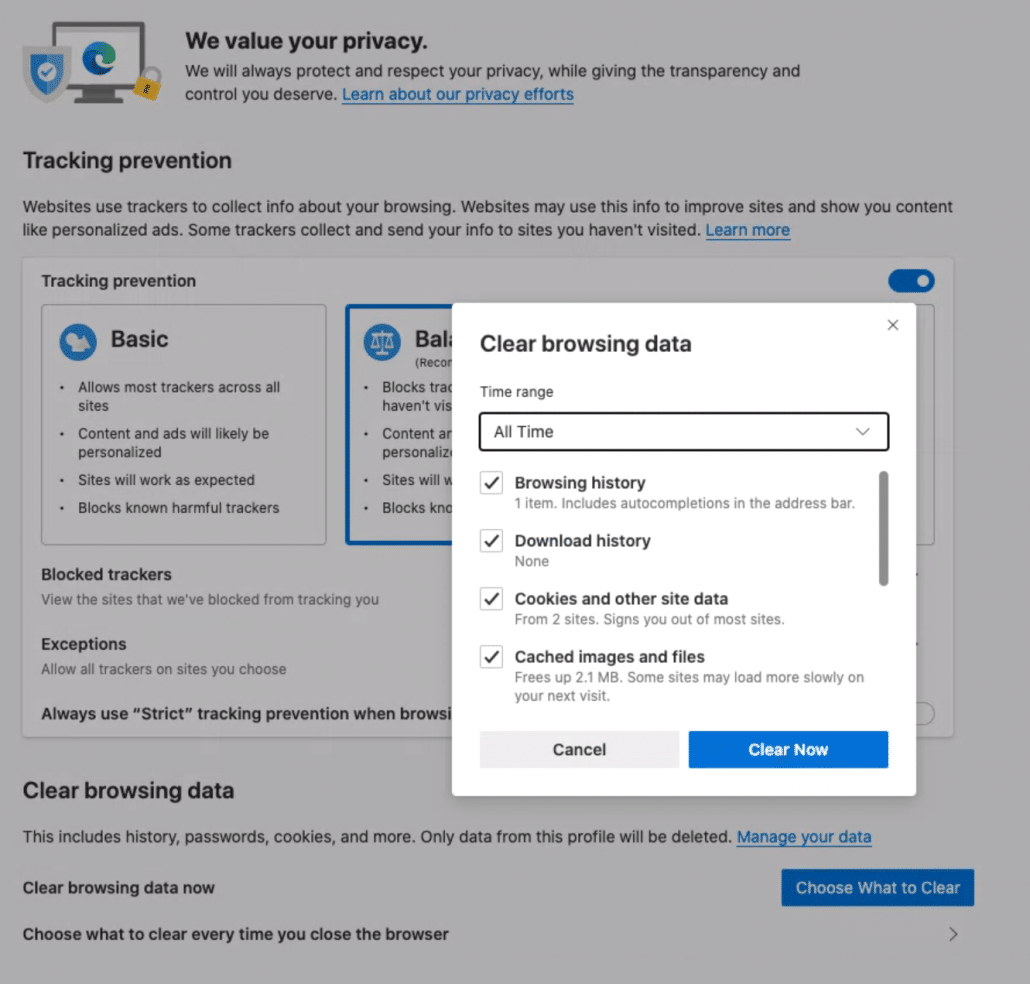
Firefox
Cleaning Cookies:
Add: about:preferences#privacy to your address bar and hit enter. You will see below privacy hub.
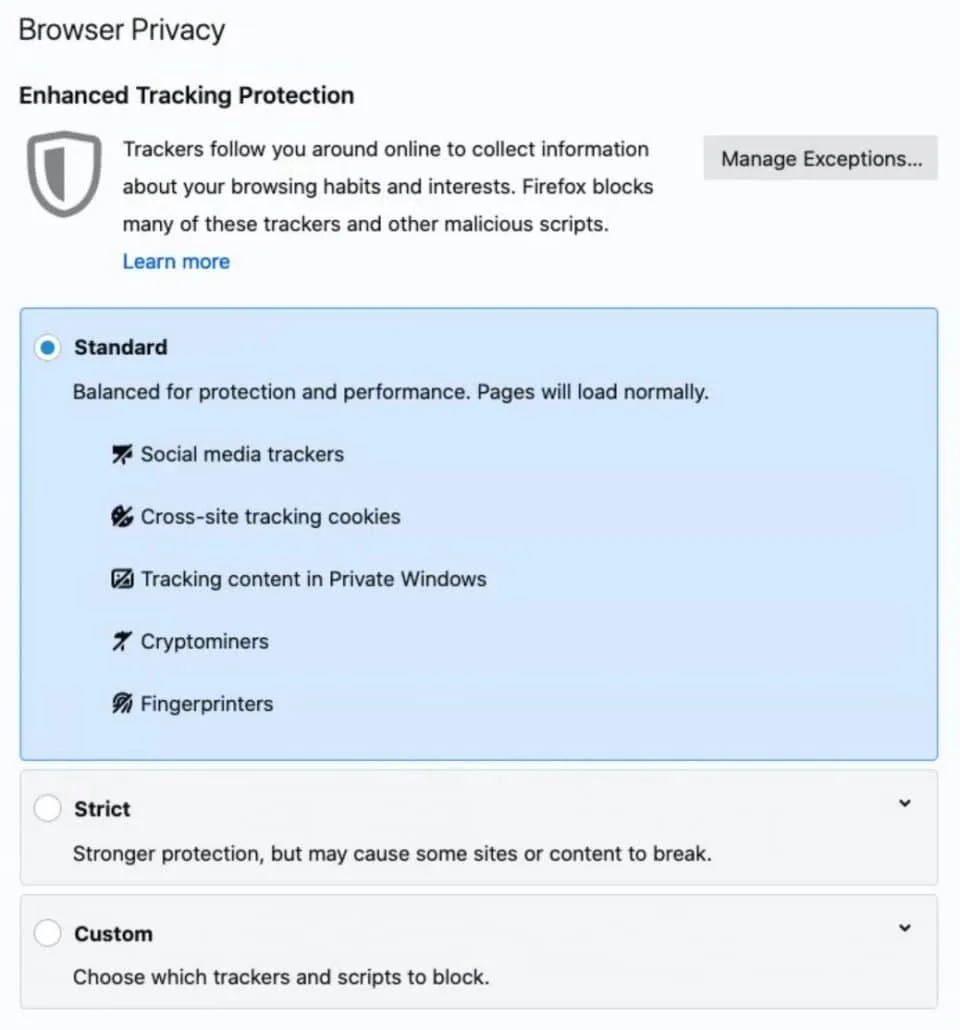
Go to History > Clear history… For best results, we suggest clearing all-time cookies and other site data. If needed, you can clear all data. Please remember some cache will be deleted, therefore you need to log in again. Maybe a good time to check how strong your password actually is!
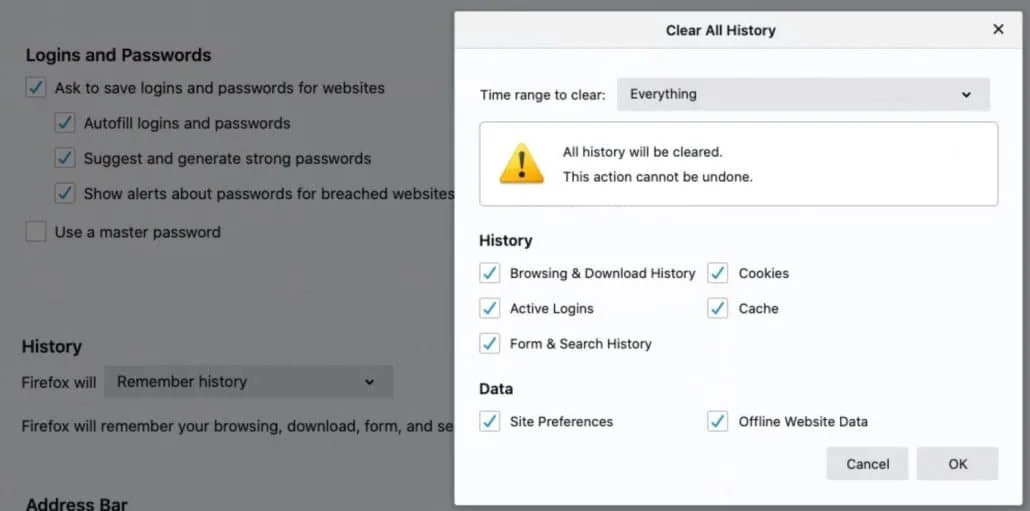
As a bonus you can add about: protections to your dashboard to see Firefox’ privacy in action.
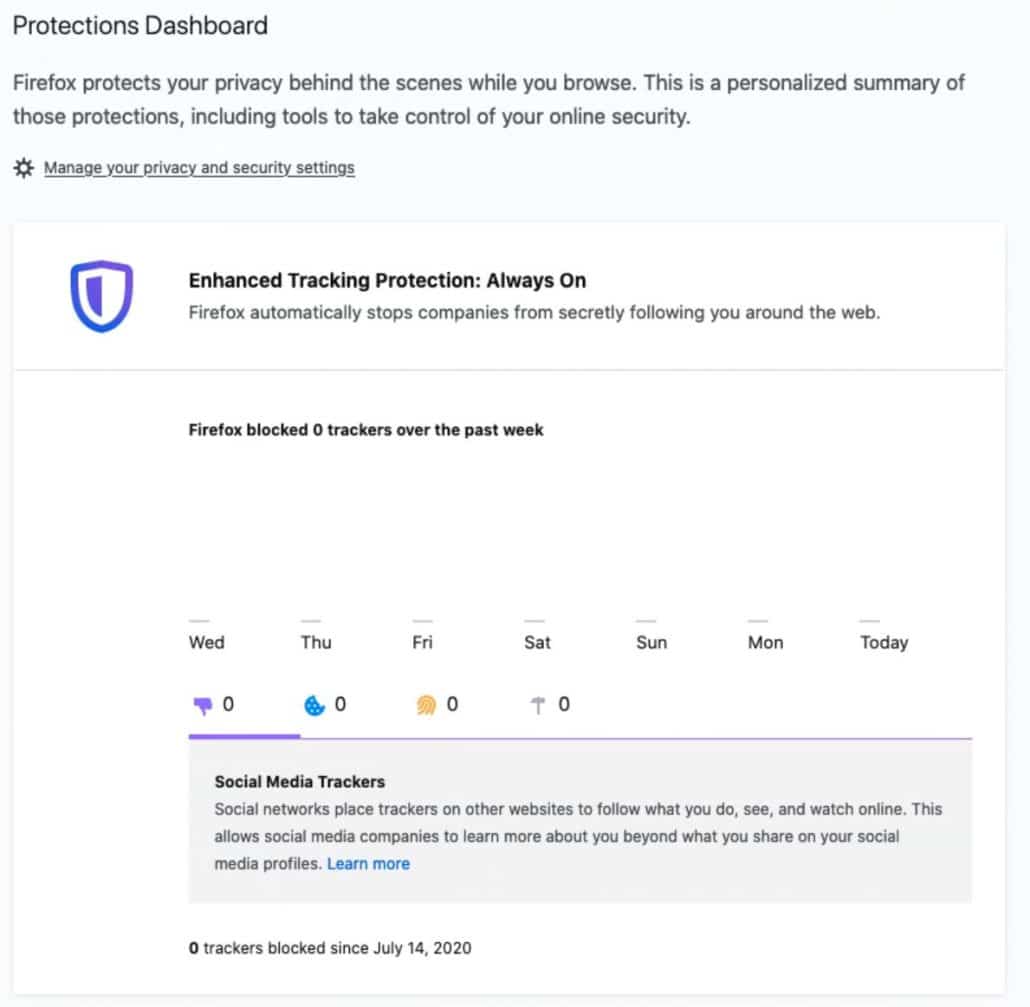
Safari
Cleaning cookies:
Go to the top toolbar and search for Safari > Clear history…
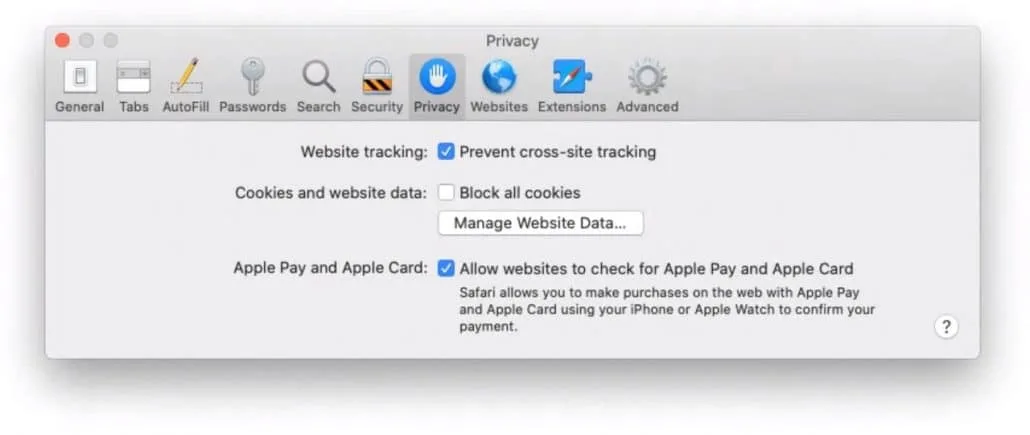
Go to Safari > Preferences > Privacy to find the privacy settings of Safari. Understand that blocking all cookies might break websites. So if something happens, you know where to look.
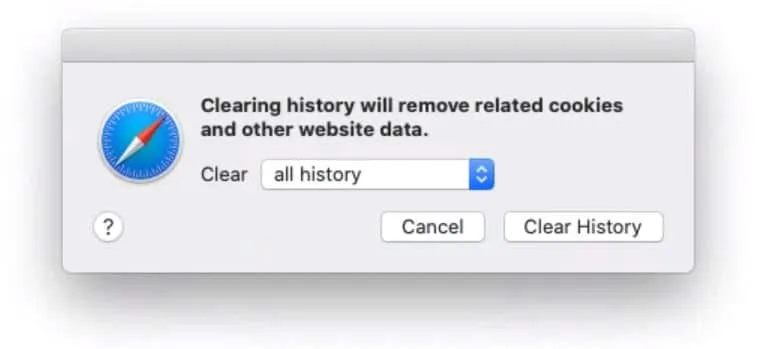
Chrome
Cleaning cookies:
Add: chrome://settings/cookies to your address bar and hit enter. You will see below settings.
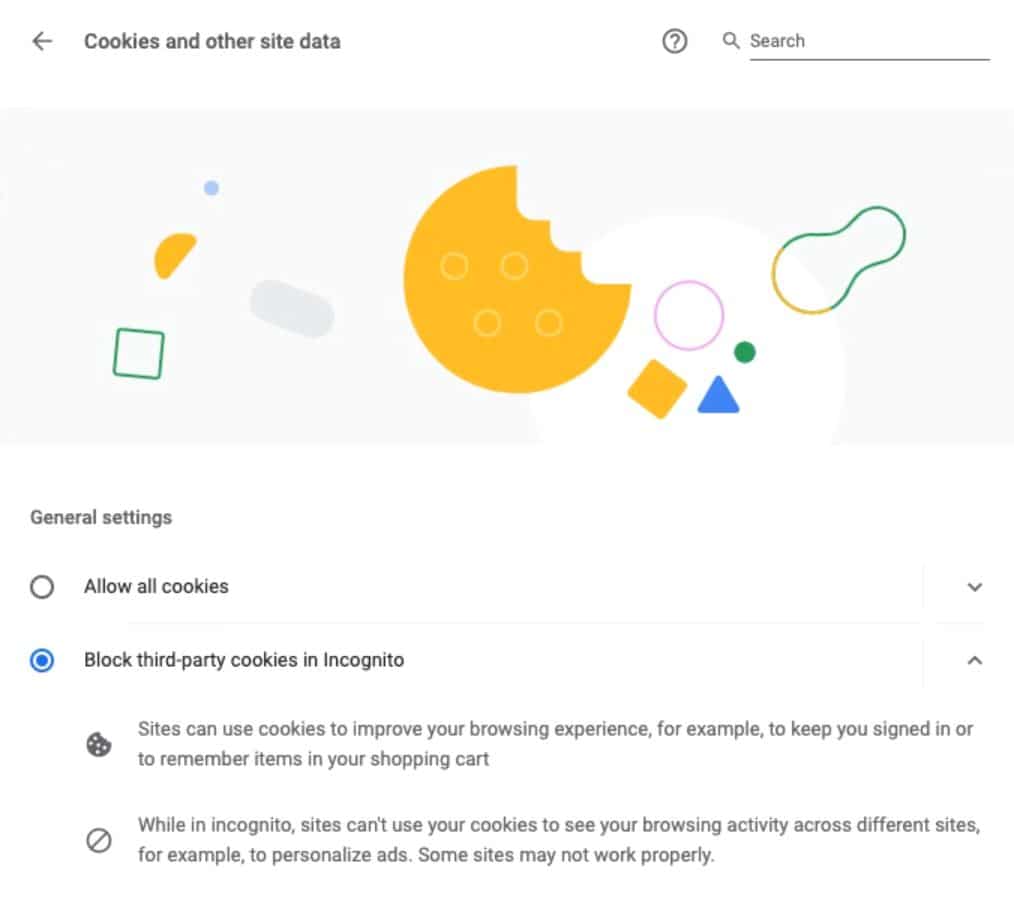
Go to See all cookies and site data > Remove all For best results, we suggest clearing all-time cookies and other site data. If needed, you can clear all data. Please remember some cache will be deleted, therefore you need to log in again. Maybe a good time to check how strong your password actually is!
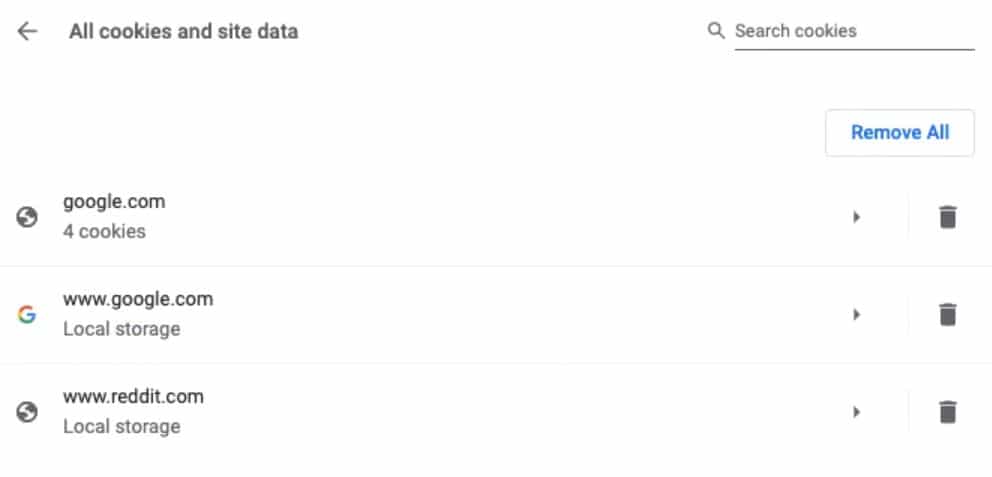
Source:

